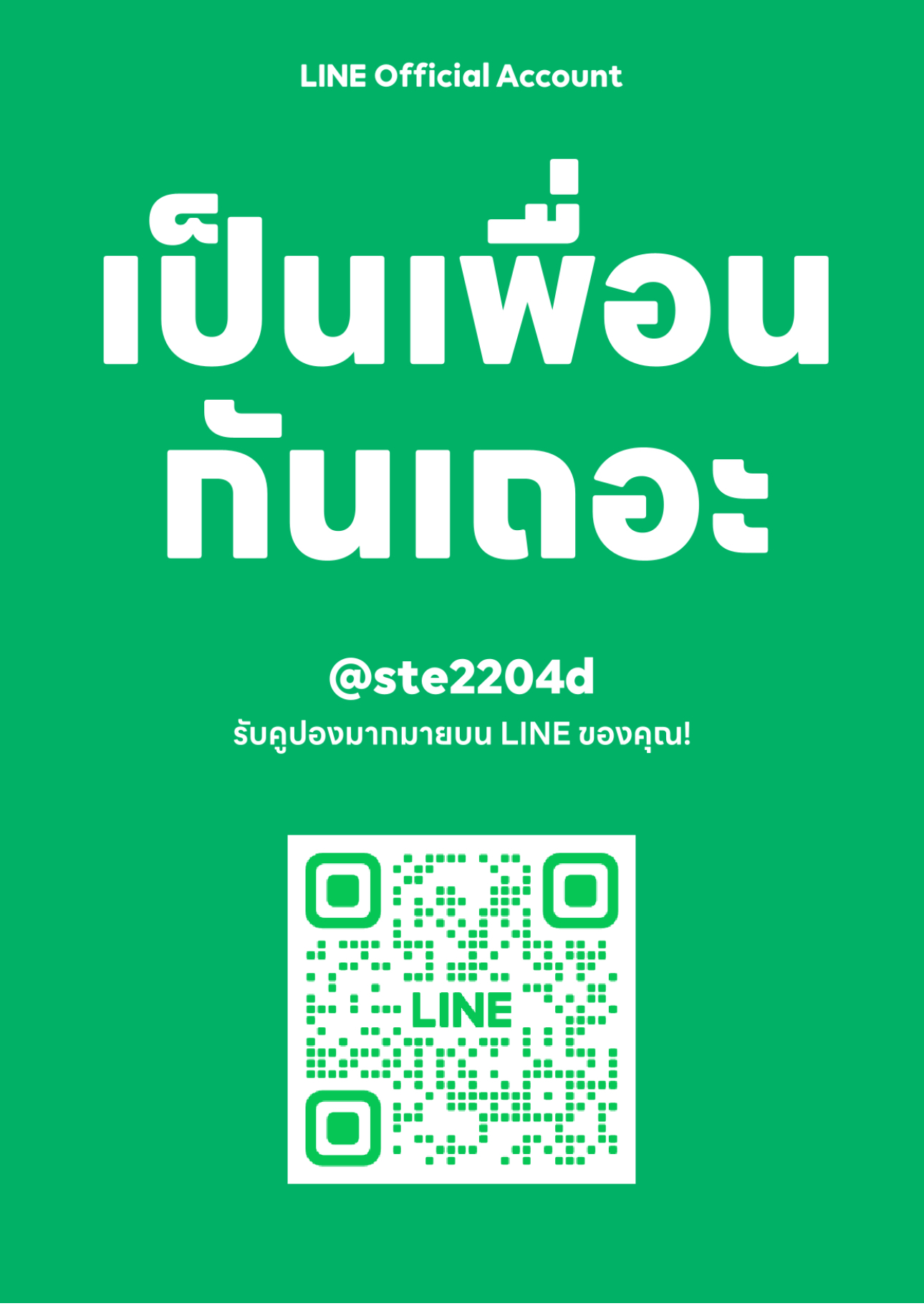Latest Collection
10VV00102510
ถุงผ้ากำมะหยี่ น้อนน่ารักมากๆๆๆๆๆๆๆ สุดแสนจะปุ๊กปิ๊ก
ขายแล้ว 0 ชิ้น
10SATIN02625
ถุงผ้าซาตินสีทอง เบอร์ 83/1 ตกแต่งด้วยเชือกหางหนูทอง พร้อมส่ง 3 ขนาด 10*15 cm 12*18 cm 20*30 cm สอบถามสีเพิ่มเติมได้ทาง Inbox เลยค่ะ
ขายแล้ว 0 ชิ้น
954261
ถุงผ้าดิบแบบพับ ขนาด 8x8x cm สำหรับใส่ใส่เครื่องประดับ สไตล์ Minimal พร้อมส่ง สกรีนขั้นต่ำ 100 ใบ
ขายแล้ว 0 ชิ้น
10SBB0104228
ถุงผ้าสปันบอนด์แบบบาง 100 ใบ ราคาส่ง หูรูดด้านเดียว
ขายแล้ว 0 ชิ้น
10COTON02944
ถุงผ้าฝ้ายหูรูด ไม่ระบายปากถุง พร้อมส่ง โทนสีธรรมชาติ มินิมอลสุดๆ
ขายแล้ว 0 ชิ้น
10VV00102713
ต้อนรับตรุษจีน 2568 ด้วยถุงผ้ากำมะหยี่ เนื้อนุ่มสุดๆ สีแดงเป็นสีแห่งมงคล สำหรับใส่ของมงคล ใช้ซ้ำได้คุ้มมาก สนใจสั่ง แอดไลน์ ติดต่อเจ้าหน้าที่
ขายแล้ว 0 ชิ้น
10VV00102375
เนื้อผ้า: กำมะหยี่ ขนาด: 15x20cm แพ็คละ 10ใบ
ขายแล้ว 0 ชิ้น
10VV00102408
ถุงผ้าซาตินหูหิ้ว สกรีน Have a nice day ขนาด 20x27 cm. ใช้เป็นของแถมลูกค้า ของชำร่วย
ขายแล้ว 0 ชิ้น
10SBB0102719
ขนาด 16*20 cm. ขนาด 25*30 cm. ขนาด 30*40 cm. ขนาด 35*45 cm. ขนาด 40*50 cm. ขนาด 45*55 cm. แพ็คละ 100 ใบ เลือกสี ดำ ขาว ชมพู ครีม
ขายแล้ว 0 ชิ้น
10SBB0102747
ถุงผ้าสปันบอนด์หูหิ้ว ขนาด 33*36*5*5cm แพ็คละ 100 ใบ
ขายแล้ว 0 ชิ้น
10SBB0102748
ถุงผ้าสปันบอนด์หูหิ้ว ขนาด 38*32*8*8 cm แพ็คละ 100 ใบ
ขายแล้ว 0 ชิ้น
10SBB0102749
ถุงผ้าสปันบอนด์ ขยายก้นไม่ขยายข้าง ทรงคางหมู ขนาด45*35*12 แพ็คละ100ใบ
ขายแล้ว 0 ชิ้น
10SATIN02924
ขนาด 10*16 cm 15*20 cm 20*30 cm 30*40 cm
ขายแล้ว 0 ชิ้น
10SATIN02914
ขนาด 15*16 cm 15*20 cm 20*30 cm 30*40 cm
ขายแล้ว 0 ชิ้น
10SATIN02919
ขนาด 13*16 cm 14*21 cm 20*30 cm 30*40 cm
ขายแล้ว 0 ชิ้น
963841
ขนาด 13x15cm สีชมพู หวานละมุน ใบเปล่าพร้อมส่ง
ขายแล้ว 0 ชิ้น
95762
ถุงผ้ากำมะหยี่ สีชมพู สกรีนโลโก้ ตัดกับตัวถุง หรูหรา มาพร้อมกับหูรูดริบบิ้น เป็นงานสำเร็จรูป ขนาด 10x15 cm ผลิตขั้นต่ำ 100 ใบ
ขายแล้ว 0 ชิ้น
951756
✨การสั่งผลิตถุงผ้าใส่น้ำหอมจากผ้าฝ้าย เนื่องจากผ้าฝ้ายมีคุณสมบัติระบายอากาศได้ดีและเป็นมิตรกับสิ่งแวดล้อม นอกจากนี้ยังสามารถพิมพ์ลายหรือแบรนด์ได้ตามที่ต้องการ✨
ขายแล้ว 0 ชิ้น
852743
ตกแต่งด้วยริบบิ้นผูกเป็นโบว์ด้านหน้า ใช้ใส่แท่งไฟ ได้ค่ะ
ขายแล้ว 0 ชิ้น
951753
สกรีนโลโก้ขั้นต่ำ 100 ใบ ✨ ✅สินค้ามี STOCK พร้อมผลิต รับผลิตด่วน ✅ออกแบบและทำโลโก้ FREE ✅ไม่มีขั้นต่ำ 1 ใบก็สั่งได้ ในสต๊อก ใบเปล่า ดูตัวอน่างเนื้อผ้าก่อนผลิตได้ค่ะ ✅รับเลยทำทุกขนาด ✅สกรีนได้ไม่จำกัดสี ไม่มีบวกเพิ่ม โลโก้คมชัด ✅พร้อมส่งในสต๊อก ✅จำนวนต่ำไม่ต้องใช้ต้นทุนสูง
ขายแล้ว 0 ชิ้น
859678
***ขนาด***
ขายแล้ว 0 ชิ้น
258742
ขายแล้ว 0 ชิ้น
859674
ขนาด
ขายแล้ว 0 ชิ้น
245698
ถุงผ้าซาติน Mini คละสี เฉพาะในสต๊อก สั่งผลิตใหม่ขั้นต่ำ 200 ใบ
ขายแล้ว 0 ชิ้น
58963
สกรีนงานด่วนแนะนำในสต๊อกเลยค่ะ✨
ขายแล้ว 0 ชิ้น
84569
ขนาด 8x8 cm สั่งผลิตขั้นต่ำ 100 ใบ สกรีน Logo หรือปั๊ม logo
ขายแล้ว 0 ชิ้น
748269
✨ แบบพับ สี ปั๊ม logo ✨ ขนาด 8*8cm. สำหรับใส่เครื่องประดับ จิวเวลลีต่างๆ ✨ จำนวน 100,200,500 และ1000 ใบ
ขายแล้ว 0 ชิ้น
256348
สั่งผลิตได้ตามขนาดที่ต้องการ ขั้นต่ำ 100 ใบ ขนาด 9*12cm สกรีน Logo ได้ เย็บติดป้าย
ขายแล้ว 0 ชิ้น
10VV00202532
ถุงผ้ากำมะหยี่ก้นกลม พร้อมส่ง ❤❤❤❤❤❤ขนาด 9*12 cm. ❤❤❤❤❤❤❤ สกรีนขั้นต่ำเพียง 100 ใบเท่านั้น
ขายแล้ว 0 ชิ้น
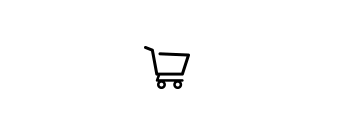
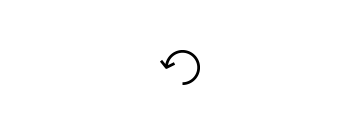
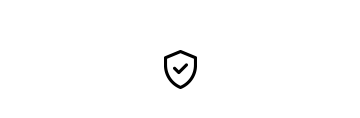
เลือกสีถุงผ้าได้ตามต้องการ




ถุงผ้าใส่กระเป๋ากันฝุ่น ถุงผ้าสปันบอนด์ Spunbond Bag ความหนา 75 แกรม สีในสต๊อก ขาว ดำ และ ชมพู แบบสำเร็จพร้อมส่งไม่ต้องรอผลิต
สามารถสกรีนได้ มีคุณสมบัติกันฝุ่นได้ดี ไม่ซึมซับน้ำ ไม่ต้องใช้ทุนสูง เหมาะสำหรับร้านค้าที่พึ่งเริ่มทำธุรกิจตอบโจทธ์ความต้องการมากๆ


23 มิ.ย. 2565
เนื้อผ้าซาตินมีความมันเงา ไม่ว่าจะใส่สินค้าแบบไหนก็สามารถเพิ่มมูลค่าสินค้าได้ first impression ของลูกค้าเมื่อได้รับสินค้า สิ่งแรกที่จะได้เห็นคือแพคเกจสินค้า เราจะละเลยความสำคัญนี้ไม่ไม่ต่างจากตัวสินค้าไปได้เลย